Last month I had the pleasure of working on a committee of educators from my district to discuss the complex and often controversial issue of teaching our students to type. Over a two-day period we poured over current research and debated why, when, and how to teach keyboarding skills to elementary school students. Bringing a diverse range of perspectives and teaching experiences, these educators and I quickly reached consensus on the value of keyboarding, and agreed that preparing students for online assessments is just one part of the overall rationale.
Ultimately, we identified Typing.com as a primary curriculum, and Dance Mat Typing as a solid supplemental resource. We developed an implementation plan that can be adapted by all six of the elementary schools in our district, and are hopeful that a consistent, coherent approach to teaching keyboarding will benefit our students now and in the future. You can read our entire report, along with the research consulted, here.
We are quickly becoming part of the global learning movement. Technology provides virtually unlimited access to information, but keeping up with the latest educational trends and technologies can be daunting. My goal is to provide a forum for sharing and learning about web 2.0 technologies that are revolutionizing classroom instruction, and recommend some of the best, and usually free, digital tools that can inspire and support education.
Friday, August 7, 2015
Tuesday, May 5, 2015
Student-Created Digital Portfolios
Developing portfolios can be a terrific way to involve students in the assessment process. When students have the opportunity to curate, critique, and reflect on their own work, they gain a greater awareness of the learning process. Using digital tools rather than traditional notebooks and paper to develop portfolios provides even further advantages, including the ability to:

SeeSaw is an especially kid-friendly, and currently free, iPad app this is perfectly designed for students of all ages, and can be used in classrooms with even just one iPad. SeeSaw allows teachers to set up and control digital student journals, and provides a range of flexible tools inlcuding text, drawing, audio and video recording, and content uploading. Once teachers set up their SeeSaw classrooms, students have access to their portfolios without needing to login any login information. They simply use an iPad to scan the unique QR code printed by their teacher, choose therir name from the list of students, and create or upload content. SeeSaw is ideal for classrooms with shared iPads, as the app allows access by the teacher and every student in the class. Other features include the ability to assign multiple students to an item for collaborative work, invite parents to view and/or comment on journals, and create and organize journals by topic or subject. I can see this app working well for all students, from preschool to high school, but it’s especially valuable for students under the age of 13. Here's a video that provides a quick overview:
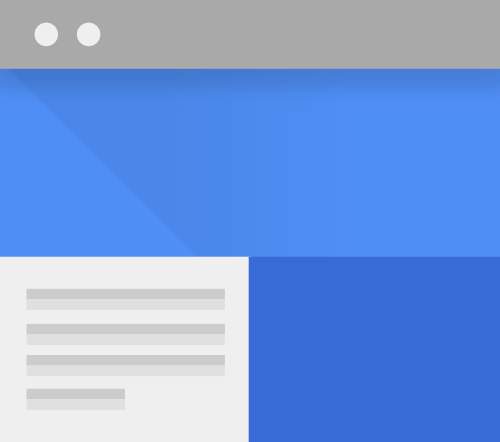
Google Sites can be used by students with Google Apps for Education accounts to create interactive digital portfolios. Students can easily create and customize their site, add pages for each subject, and set page-level permission to share pages with teachers, or with other students for collaborative projects. Students can type reflections and other text directly into sites, and upload a variety of Google Apps and multimedia elements, including Google Slides, Sheets, Docs, and audio clips, photos, and videos. The Site can be maintained from one school year to the next, and when the student graduates, their educational Google account can be easily transferred to a personal Google account. Dr. Helen Barret, a retired profession of education who has researched the impact of electronic portfolios on student learning, partnered with Google to create these steps for creating eportfolios with Google Sites.
Getting Started with eduClipper Presentation Portfolios from AdamBellow on Vimeo.
- Collaborate with others on group projects
- Maintain portfolios from grade to grade to demonstrate growth
- More easily edit and refine artifacts
- Easily share portfolios with parents
- Access portfolios from anywhere
- Easily incorporate a range of multimedia elements
- Annotate and comment on artifacts using drawing, text, audio, and video
- Encourage creativity and flexibility
- Develop and demonstrate technology skills

SeeSaw is an especially kid-friendly, and currently free, iPad app this is perfectly designed for students of all ages, and can be used in classrooms with even just one iPad. SeeSaw allows teachers to set up and control digital student journals, and provides a range of flexible tools inlcuding text, drawing, audio and video recording, and content uploading. Once teachers set up their SeeSaw classrooms, students have access to their portfolios without needing to login any login information. They simply use an iPad to scan the unique QR code printed by their teacher, choose therir name from the list of students, and create or upload content. SeeSaw is ideal for classrooms with shared iPads, as the app allows access by the teacher and every student in the class. Other features include the ability to assign multiple students to an item for collaborative work, invite parents to view and/or comment on journals, and create and organize journals by topic or subject. I can see this app working well for all students, from preschool to high school, but it’s especially valuable for students under the age of 13. Here's a video that provides a quick overview:
Google Sites can be used by students with Google Apps for Education accounts to create interactive digital portfolios. Students can easily create and customize their site, add pages for each subject, and set page-level permission to share pages with teachers, or with other students for collaborative projects. Students can type reflections and other text directly into sites, and upload a variety of Google Apps and multimedia elements, including Google Slides, Sheets, Docs, and audio clips, photos, and videos. The Site can be maintained from one school year to the next, and when the student graduates, their educational Google account can be easily transferred to a personal Google account. Dr. Helen Barret, a retired profession of education who has researched the impact of electronic portfolios on student learning, partnered with Google to create these steps for creating eportfolios with Google Sites.
siteMaestro is a Google add-on that allows teachers to easily use Google Sites for student portfolios by providing the ability to bulk-copy, share, and manage Google Sites with students. This is not for Google novices, but if you are familiar with Sheets, and interested in exploring using Sites for eportfolios, you might want to consider helping the developers test it out. siteMaestro was developed by New Visions Cloud, creators of Doctopus, autoCrat, and other useful tools for Google educators.
EduClipper a free web-based tool that can be used to create eportfolios. Once students create an EduClipper account, they can use it to store web bookmarks, computer files, anything stored in their Google Drive, and content from some online tools such as Prezi. This option provides a very visual, object-oriented interface with drag and drop features. Students can choose a unique design and determine privacy settings. Watch the video below to learn more.
Digital portfolios can be created by even very young students using some of the latest web-based and iPad tools Here are four sources for implementing digital portfolios in your classroom.
Getting Started with eduClipper Presentation Portfolios from AdamBellow on Vimeo.
Tuesday, March 3, 2015
Blogging With Students
Google's recent retraction of a proposed ban on adult content in Blogger (click here for the ABC News report) prompts some deep-thinking for educators about whether Blogger is the best tool for student blogs. While it will continue to be a viable asset in the suite of Google Apps for Education, it may not be the best tool for young students. A student or teacher-created Blogger account will obviously not include inappropriate content or any advertising, but it is possible for students to unintentionally navigate to another, possibly questionable, blog, by clicking the "Next Blog." link at the top of the blog page, in the "navibar."
Luckily it is recently possible to remove the navibar.
1. In the edit mode of your blog, click the Layout menu on the left
2. Click Edit, and then click Off to turn off the navibar.
For elementary school I tend to encourage the use of blogging platforms specifically designed for education with younger students. Kidblog and Edublogs are two such options. Because of its simple design and more extensive free features, I prefer Kidblog, but both are worth consideration. The comparison chart below may help you choose for yourself. Both offer more extensive features (such as the abililty to login with a GAFE account or integrate with Google Drive) available through upgraded paid subscriptions.
Luckily it is recently possible to remove the navibar.
1. In the edit mode of your blog, click the Layout menu on the left
2. Click Edit, and then click Off to turn off the navibar.
For elementary school I tend to encourage the use of blogging platforms specifically designed for education with younger students. Kidblog and Edublogs are two such options. Because of its simple design and more extensive free features, I prefer Kidblog, but both are worth consideration. The comparison chart below may help you choose for yourself. Both offer more extensive features (such as the abililty to login with a GAFE account or integrate with Google Drive) available through upgraded paid subscriptions.
Free Features
|
Kidblog
|
Edublogs
|
Intended for Education
|
✔
|
✔
|
Ad-free
|
✔
|
✔
|
Privacy options
|
✔
|
✔
|
Post & comment moderations
|
✔
|
|
Use Google Apps for Education accounts to sign up and log
in
|
||
Unlimited Classes (Organize students in multiple class
sections
|
✔
|
|
Write Posts and create pages
|
✔
|
✔
|
Embed videos and HTML
|
✔
|
|
Personalized student themes
|
✔
|
|
Student management
|
✔
|
|
Integration with Google Drive
|
||
Student blog storage limit
|
32Mb
|
32Mb
|
Class size limit (for moderated classes)
|
40
|
N/A
|
Friday, February 27, 2015
Endless Possibilities with Google Earth
Google Lit Trips, the free, non-profit initiative that provides virtual field trips based on literature, is one way teachers can use Google Earth to support global learning. Following the journeys of literary characters on the surface of the earth, students can use the Lit Trips to understand locations, distances, and cultures. Each placemark on a Lit Trip has a pop-up window that can include photos, links to related recources of the author and the book, writing/discussions prompts, and more. With more that 60 titles for students in Kindergarten through high school, the selection is wide. Travel the streets of Boston with Make Way for Ducklings, or the Joad family journey in The Grapes of Wrath. You can even make your own Lit Trip, a project that requires some planning and a little html knowledge, but is worth the effort!
Tech Awards: 2010 Laureate from GoogleLitTrips on Vimeo.
Wednesday, January 28, 2015
9 Quick Tips for Taking Ownership of Your PD
There are some sound suggestions here for leveraging technology and the talent of your colleagues to manage professional learning. 9 Quick Tips for Taking Ownership of Your PD
Tapping into the knowledge that exists in your own school building, and expanding your professional network with Twitter or other social media can provide learning opportunities to match most off-site conferences. The recent Professional Learning Day at ABRSD on January 16, and my own colleagues' effective use of Google Plus and Twitter, are more than enough to convince me that I have excellent local access to PD!
Two of my favorite suggestions offered by this Edutopia post are to use the DocScan app for capturing evidence of professional development, and using Twitter hashtags to focus on specific topics. #gafe is a great source for updates, support, forums, and lesson plans on Google Apps for Education.
Tapping into the knowledge that exists in your own school building, and expanding your professional network with Twitter or other social media can provide learning opportunities to match most off-site conferences. The recent Professional Learning Day at ABRSD on January 16, and my own colleagues' effective use of Google Plus and Twitter, are more than enough to convince me that I have excellent local access to PD!
Two of my favorite suggestions offered by this Edutopia post are to use the DocScan app for capturing evidence of professional development, and using Twitter hashtags to focus on specific topics. #gafe is a great source for updates, support, forums, and lesson plans on Google Apps for Education.
Wednesday, January 21, 2015
Shadow Puppet EdU: The latest, greatest free digital storytelling iOS App
Shadow Puppet is a fantastic storytelling app that combines what I consider the best features of digital storytelling tools, and at least for now, it's free! I can't say enough about this app, except that it's too good to be true, so I suggest downloading it now, as the developers are certain to want to make money soon from this beautifully designed app. Shadow Puppet is similar to my other favorite storytelling app, 30Hands, but includes a few more bells and whistles. It's easy to use, integrates images with audio recording, and can be easily exported and shared. Shadow Puppet also:
I
- Includes a sampling of educational projects
- Allows audio narration with recordings that can be paused, resumed, and re-done
- Can include images and video clips
- Provides mutiple text styles and sizes for annotating images
- Provides in-app access to educational and safe images sources, including Library of Congress, NASA, and more
- Provides in-app search of maps and famous landmarks
- Provides in-app searches that return safe (I tested with a few questionable keywords) copyright-friendly images, including through Wikimedia Commons and Open Clipart
- Includes a library of background colors and designs
- Provides access to albums of other apps on your iPad, including Tellagami, PicCollage, Yakit, Skitch, and more.
- Saves to Camera Roll, generates link for emailing, or shares directly to Twitter, YouTube, and other social media sites.
See what I mean? This is an excellent app! Here's my sample created with Shadow Puppet and uploaded to YouTube. You will notice that I included a YAKit video along with images from my camera roll, Famous Landmark maps, and Library of Congress.
Wednesday, January 7, 2015
Ted Ed Lesson: What is the World Wide Web?
Since Ted Ed was launched almost three years ago, the library of carefully curated lessons, each with its own professionally produced video, has grown impressively. There are now over 800 lessons with embedded videos, questions, and discussion prompts covering a wide variety of topics, all easily searchable by topic, grade levels, and video length. New lessons are added every day, some created by the Ted Ed team, and some created by educators from around the world.
Lessons can be created on the Ted Ed platform with any educational YouTube video, or by customizing an existing lesson. To learn more about the infinite possibilities of using Ted Ed in your classroom, click here for a brief and entertaining video-based tour.
What is the World Wide Web? is a great example of Ted Ed video-based lessons, and an ideal way to explain the WWW to students.
Lessons can be created on the Ted Ed platform with any educational YouTube video, or by customizing an existing lesson. To learn more about the infinite possibilities of using Ted Ed in your classroom, click here for a brief and entertaining video-based tour.
What is the World Wide Web? is a great example of Ted Ed video-based lessons, and an ideal way to explain the WWW to students.
Monday, December 1, 2014
Anybody Can Learn!
I am excited about the possibilities of participation in the Hour of Code by students in all grades and schools in our district. Last year I saw first hand how students were enthused, inspired, and rewarded by the opportunity to practice computer programming using iPad apps and the online tools suggested by www.code.org. This year the "Hour" has been stretched to an entire week, December 8 - 14, 2014, in hopes that 100 million students around the world will experience coding...an ambitious goal, but given the tremedous support and excellent resources provided by Code.org, it's possible. Educatators and students register now at www.code.org. Be sure to watch the videos. They are truly inspirational!
Wednesday, November 12, 2014
Unite for Literacy
 With a goal of eventually including audio translations in 300 different languages, Unite For Literacy is more than just a source for online books. Committed to promoting literacy by providing books to children's' homes in Colorado, the organization launched its digital picture book library August 2013, allowing anyone with Internet access to choose from UFL’s more than 100 free e-books,.
With a goal of eventually including audio translations in 300 different languages, Unite For Literacy is more than just a source for online books. Committed to promoting literacy by providing books to children's' homes in Colorado, the organization launched its digital picture book library August 2013, allowing anyone with Internet access to choose from UFL’s more than 100 free e-books,.Unlike other available e-book libraries, Unite for LIteracy books don’t require registration, downloading, or extensive searching through categories. The virtual books look like print versions with clean two-page spreads and pages that can be "turned" on a computer or any mobile device. Each page is illustrated and includes an audio narration .
Unite for Literacy can be a great resouce for early elementary classrooms, especially in some of the first grade classrooms in the Acton-Boxborough district, where iPads are used for listening centers. Add a shortcut to Unite for Literacy to the Home Screen, and students have instant access to quality audio-visual picture books! Audio translations of the books are available in up to 17 languages so far, so Unite for Literacy is also ideal for ELL students.
Friday, October 3, 2014
iPad Apps for Creating eBooks
There are many different storytelling apps available for iPads that support literacy goals and encourage creative storytelling. Here are a few that I think are especially good for students to create and publish their own ebooks.
MyStory is no longer a free app, but I think it's worth the $3.99 price. Unlike similar book creation apps, MyStory works really well in classrooms with shared iPads because teachers can easily set up multiple students as "authors." Each author can create and save multiple books, which can be shared directly in the MyStory app, opened on the iPad in iBooks, or with a hyperlink. Check out my MyStory here.
StoryPatch is a free app that guides students to build a story that includes storytelling elements such as theme, plot, and scene. When students use StoryPatch to create a story, they are given two initial choices: write a story without any help, or choose a theme to build a story with help. If they choose to get help, the app walks them through the storytelling process, giving choices for the type of story and plot developments. The script is provided, but students can freely edit any of the text, and add images. StoryPatch would be a great choice for teaching students about the elements of storytelling, and for students who have "writer's block," and can benefit from the prompts and pre-written storylines. Unlike the other storytelling apps reviewed in this post, StoryPatch does not allow audio recording. Completed stories can be read through the StoryPatch app, or shared as pdf files.
Toontastic is another great app for teaching students about the storytelling process. As they create their animated story, students are guided by the "Story Arc," which gives voice prompts for the elements of good storytelling: Setup, Conflict, Challenge, Climax, and Resolution. Students can draw their own scenes, choose from a library of scenes, or access the iPad camera roll. They also have a limited selection of characters and "toys." Instead of writing their story, students record their voices. What makes this app really compelling is the ability to animate the characters. While recording audio, students can use their fingers to make their characters move. Another plus is that Toontastic stories can be published on the ToonTube website, which provides a safe, kid-friendly forum for sharing their work. The basic app is free; The $14.99 version will unlock the "All Access Pass" that provides 200 characters, settings, and other add-ons.
BookCreator has quickly become the most popular eBook app at Blanchard Memorial School. Students and teachers extol its benefits, primarily because it is easy to use and produces professional-quality books that can be read on the iPad, and exported as a PDF or an ePub for viewing in iBooks. BookCreator projects can incorporate videos, photos and other images from the iPad Camera Roll, audio recordings, and text. Students love reading their published books in iBooks, where they can select their book from the shelf and turn pages with the swipe of a finger. This video demonstrates just how easy it is to use BookCreator. It can be used for any subject and is ideal for students of all ages. Even our preschool students have created and published with BookCreator! BookCreator is available for $4.99 in the Apps store, with a discount for volume purchases.
Book Creator for the iPad from Book Creator on Vimeo.
MyStory is no longer a free app, but I think it's worth the $3.99 price. Unlike similar book creation apps, MyStory works really well in classrooms with shared iPads because teachers can easily set up multiple students as "authors." Each author can create and save multiple books, which can be shared directly in the MyStory app, opened on the iPad in iBooks, or with a hyperlink. Check out my MyStory here.
StoryPatch is a free app that guides students to build a story that includes storytelling elements such as theme, plot, and scene. When students use StoryPatch to create a story, they are given two initial choices: write a story without any help, or choose a theme to build a story with help. If they choose to get help, the app walks them through the storytelling process, giving choices for the type of story and plot developments. The script is provided, but students can freely edit any of the text, and add images. StoryPatch would be a great choice for teaching students about the elements of storytelling, and for students who have "writer's block," and can benefit from the prompts and pre-written storylines. Unlike the other storytelling apps reviewed in this post, StoryPatch does not allow audio recording. Completed stories can be read through the StoryPatch app, or shared as pdf files.
Toontastic is another great app for teaching students about the storytelling process. As they create their animated story, students are guided by the "Story Arc," which gives voice prompts for the elements of good storytelling: Setup, Conflict, Challenge, Climax, and Resolution. Students can draw their own scenes, choose from a library of scenes, or access the iPad camera roll. They also have a limited selection of characters and "toys." Instead of writing their story, students record their voices. What makes this app really compelling is the ability to animate the characters. While recording audio, students can use their fingers to make their characters move. Another plus is that Toontastic stories can be published on the ToonTube website, which provides a safe, kid-friendly forum for sharing their work. The basic app is free; The $14.99 version will unlock the "All Access Pass" that provides 200 characters, settings, and other add-ons.
BookCreator has quickly become the most popular eBook app at Blanchard Memorial School. Students and teachers extol its benefits, primarily because it is easy to use and produces professional-quality books that can be read on the iPad, and exported as a PDF or an ePub for viewing in iBooks. BookCreator projects can incorporate videos, photos and other images from the iPad Camera Roll, audio recordings, and text. Students love reading their published books in iBooks, where they can select their book from the shelf and turn pages with the swipe of a finger. This video demonstrates just how easy it is to use BookCreator. It can be used for any subject and is ideal for students of all ages. Even our preschool students have created and published with BookCreator! BookCreator is available for $4.99 in the Apps store, with a discount for volume purchases.
Book Creator for the iPad from Book Creator on Vimeo.
Monday, March 24, 2014
Favorite iPad Apps for Video Presentations
There are so many great, and often free, iPad apps that students can use to create video presentations. Here is a ThingLink (see more about ThingLink in an earlier post), with links to three videos explaining how students can use three of my favorite video creation apps.
Videos saved to the iPad Camera Roll can easily be saved to Vimeo, a safer, educationally-appropriate alternative to YouTube.

Videos saved to the iPad Camera Roll can easily be saved to Vimeo, a safer, educationally-appropriate alternative to YouTube.

Thursday, November 21, 2013
Safely Share YouTube Videos with Safe Share TV
YouTube can be a tremendous resource for educational videos, but the content is risky to share with students, due to potentially inappropriate commentary or related videos. Luckily there is a free and easy-to-use solution with SafeShare TV. Teachers can search for videos on YouTube, and then copy and paste the video link to www.safeshare.tv to generate a safe link, which they can then freely share with students for access without going to YouTube. Here's a video of Shel Silverstein himself reading this book, The Giving Tree, embedded YouTube, and (below) copied to SafeShare for student viewing.
On Safe Share: The Actual '73 Giving Tree Movie Spoken By Shel Silverstein
On Safe Share: The Actual '73 Giving Tree Movie Spoken By Shel Silverstein
Subscribe to:
Posts (Atom)









